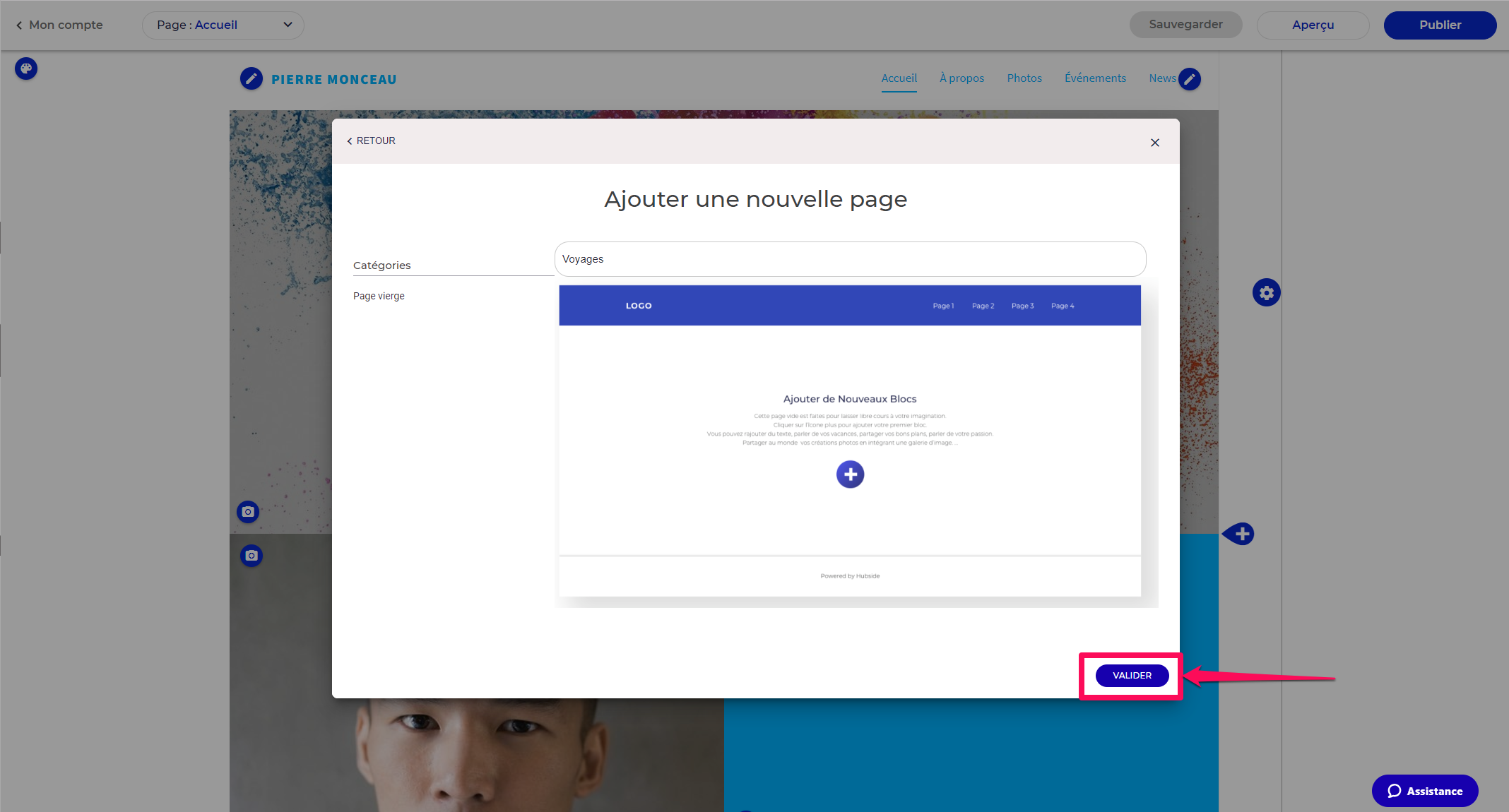How do I add a new page to my Hubside site?
Step 1
Here’s how to create new pages on your Hubside site. In edit mode, click on “page” in the top left-hand corner of the screen:
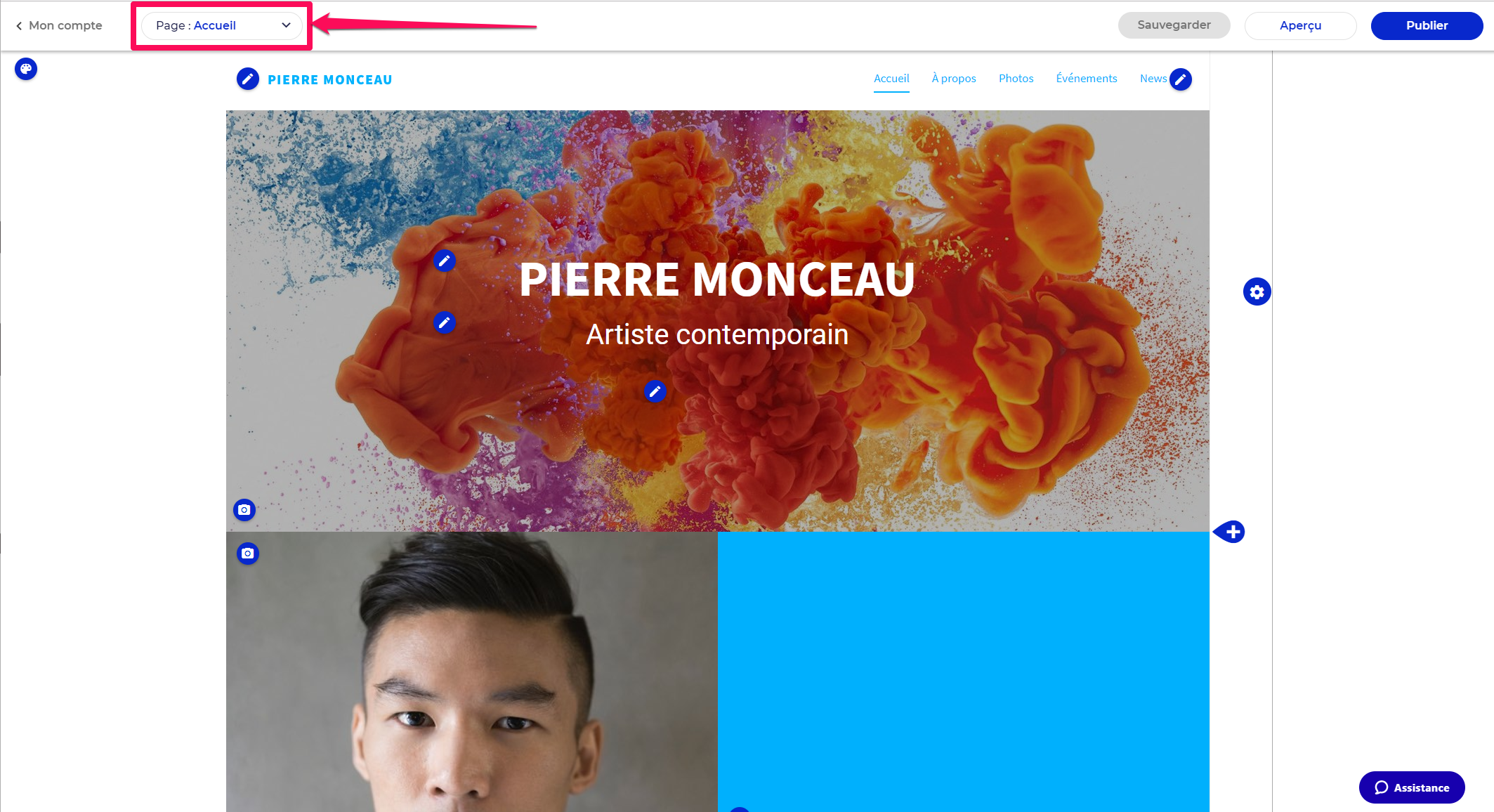
Step 2
Click on “Modify pages”:
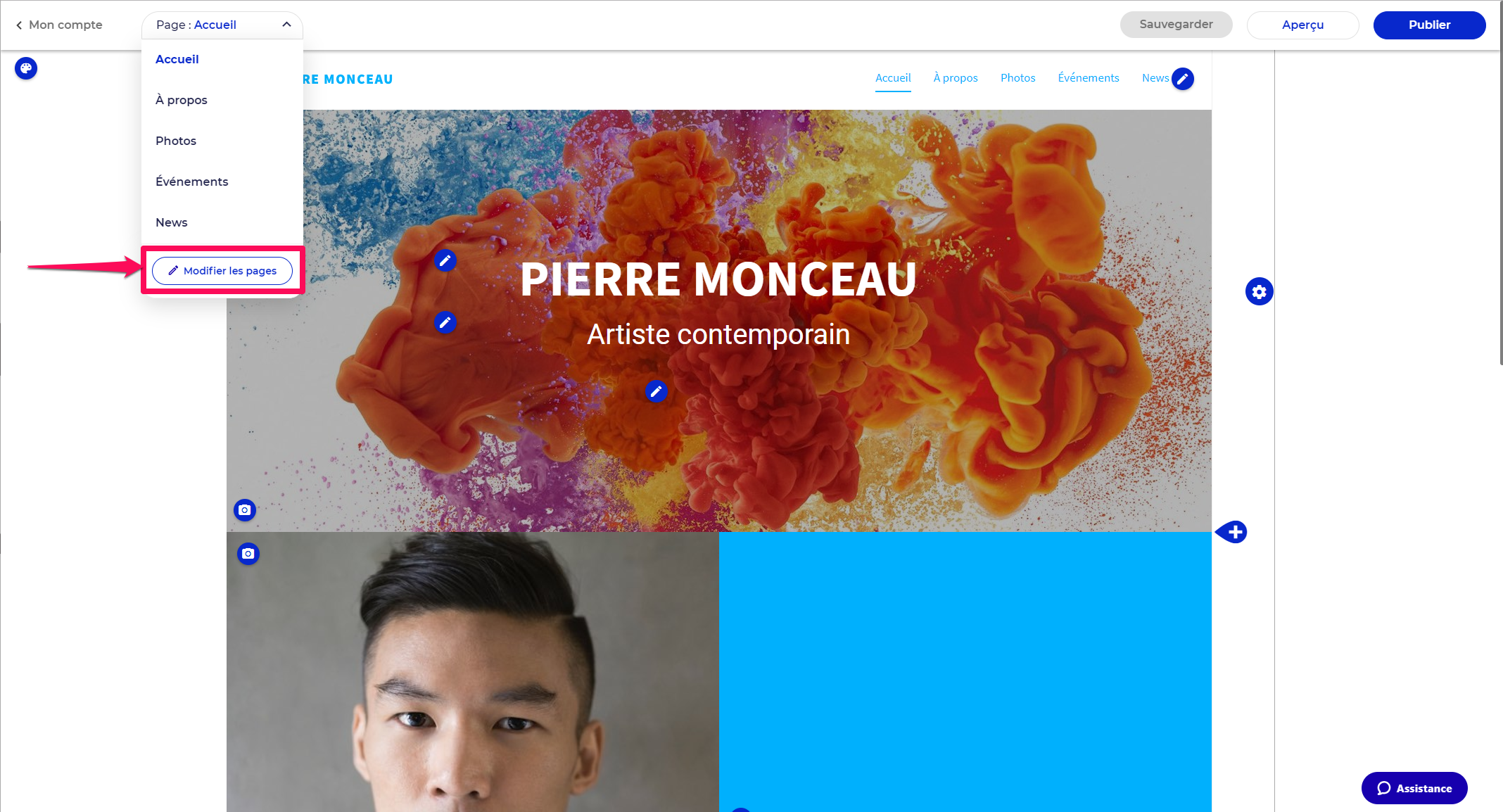
Step 3
Click on “Add a page”:
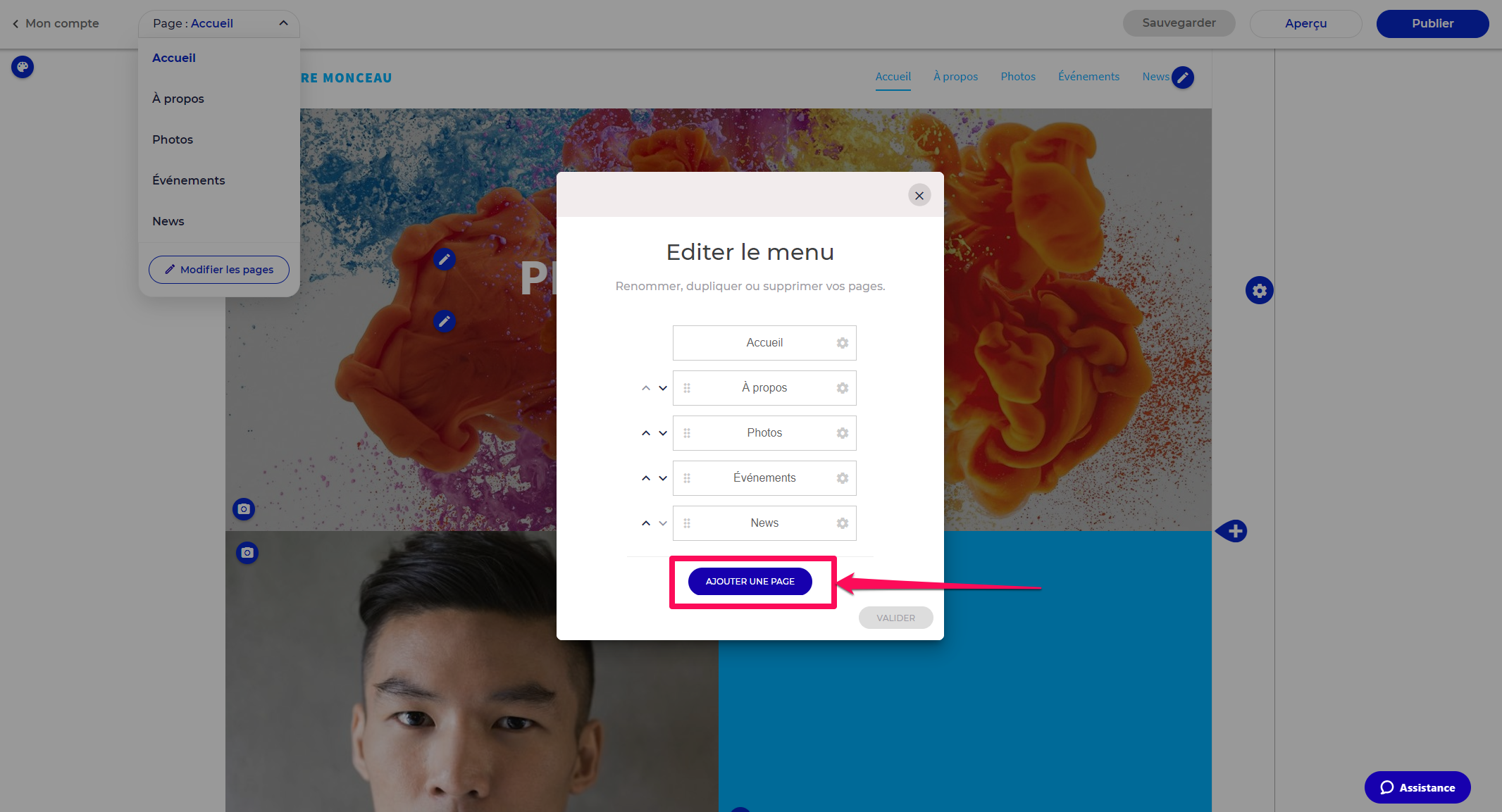
Step 4
Enter the name of my page:
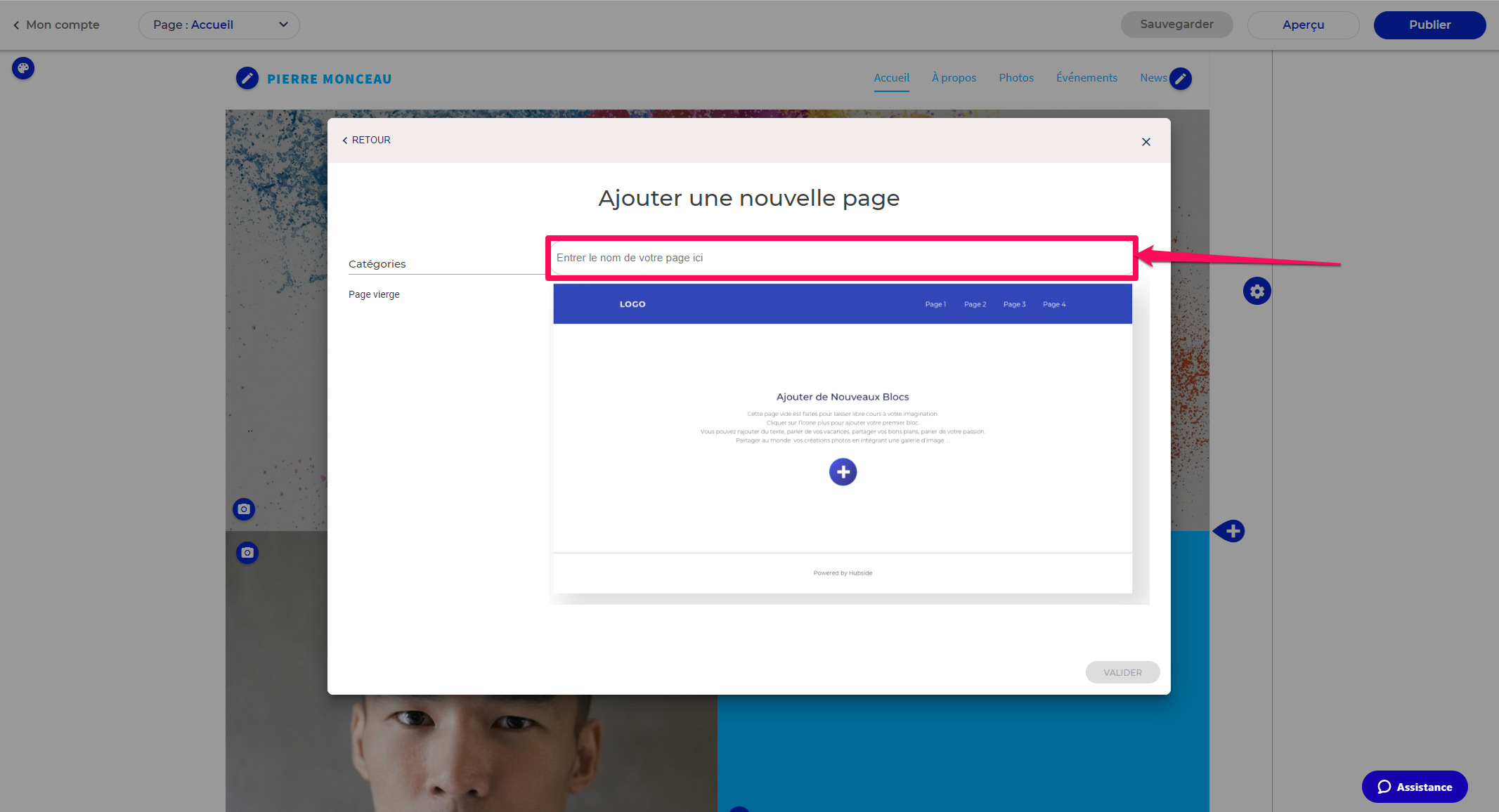
Step 5
Don’t forget to confirm by clicking on “Confirm”.