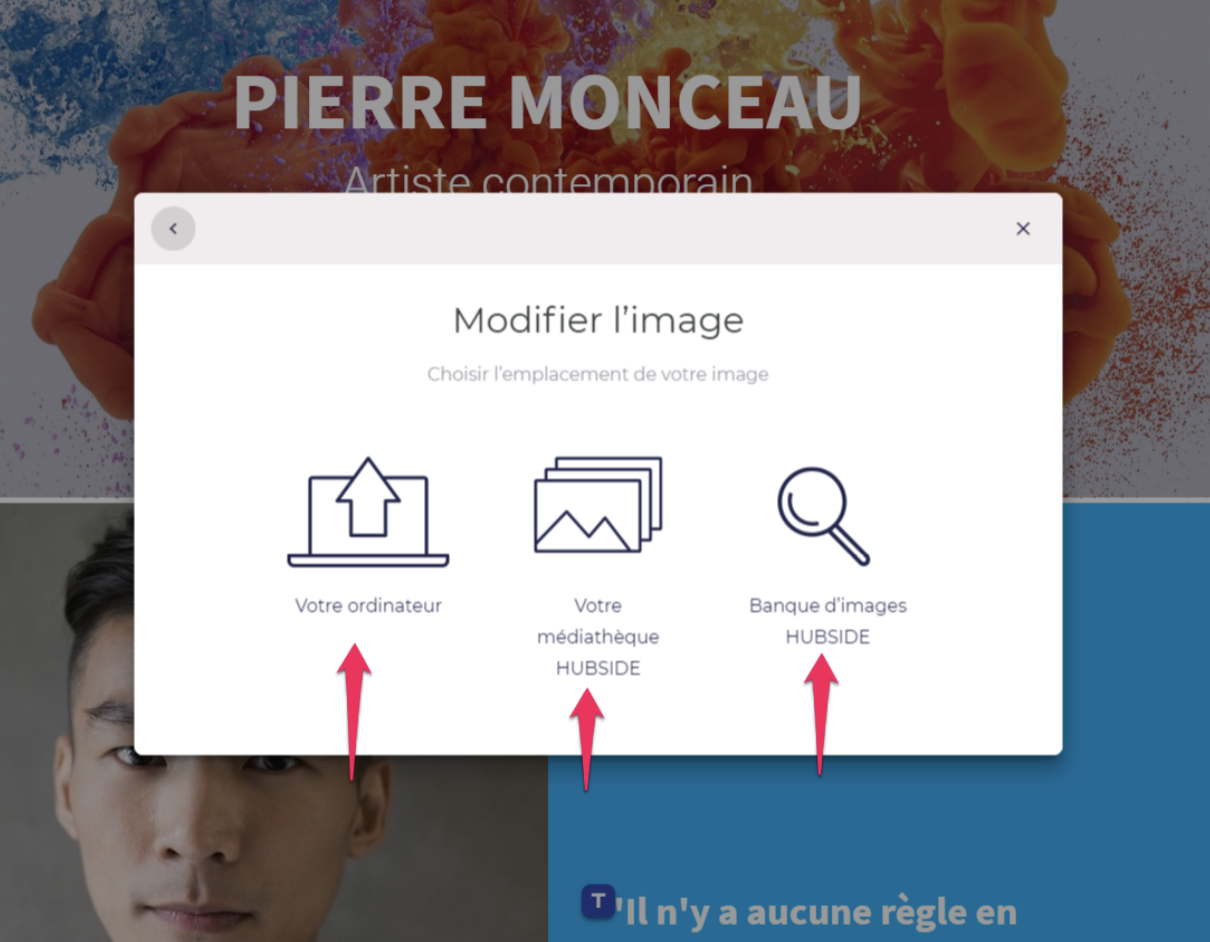How do I add a logo to my site?
Modifying the default logo on your Hubside site is very simple.
Step 1
In edit mode, click on the “Modify logo” button:
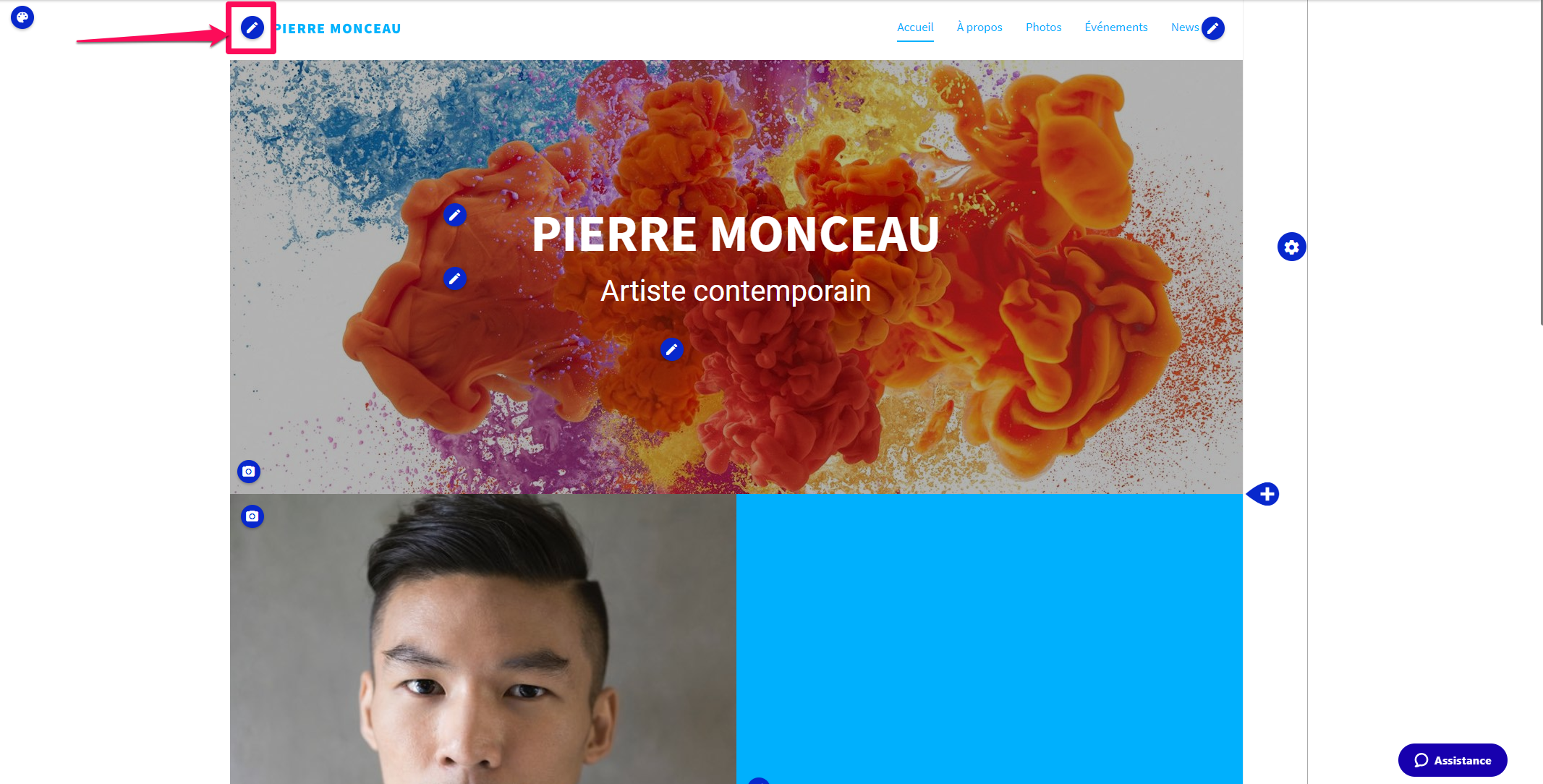
Step 2
To create a logo based on a text, click on “By text”.
To create a logo based on an image; click on “By image”.
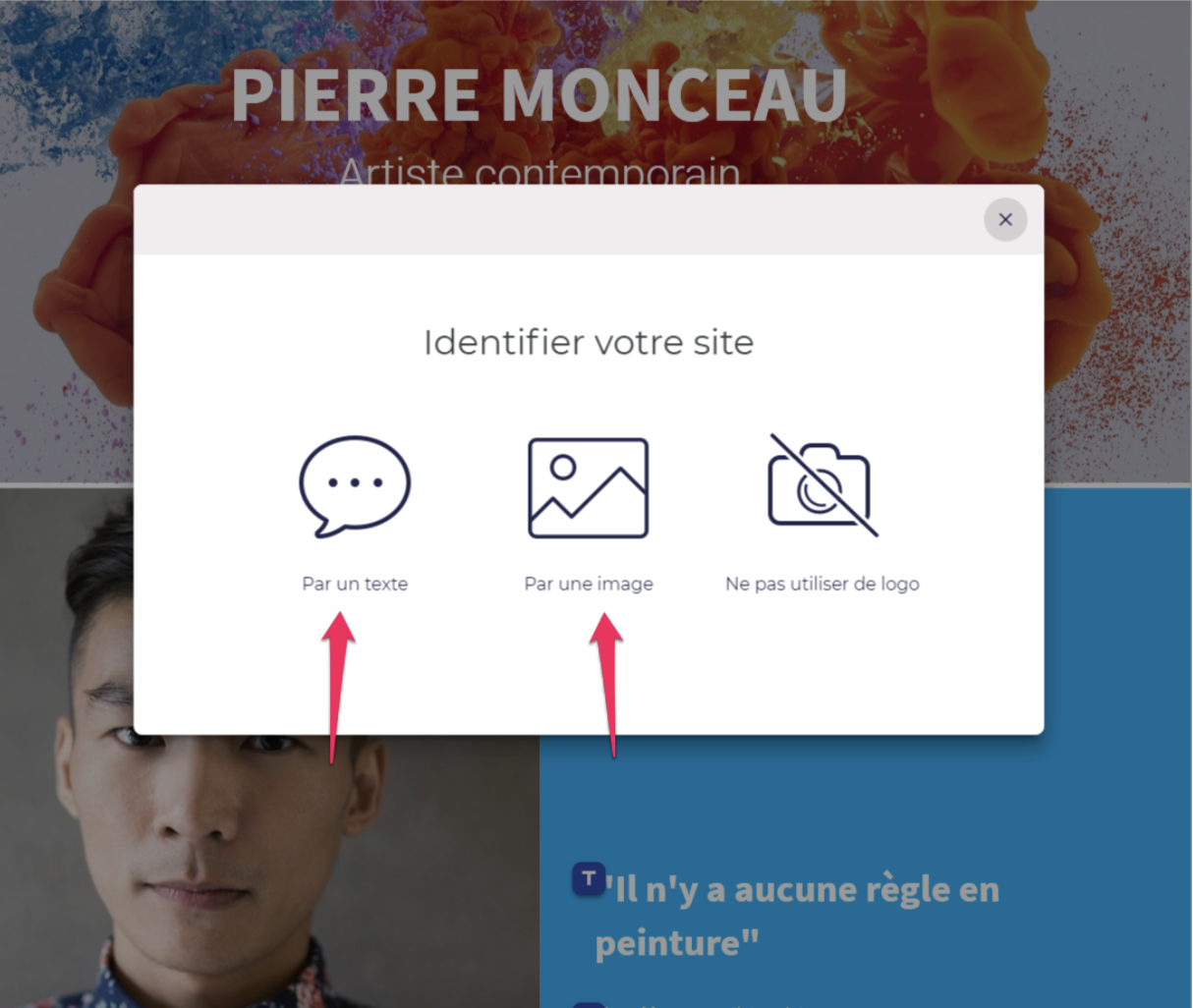
Step 3
If you want an image, you have three choices: use an image from your computer, from the Hubside media library or from the Hubside image bank: