Google Analytics
Google Analytics is a free tool that allows you to analyze a lot of information about activity on your website.
Analytics allows you to easily assess the engagement of your site users with your content, and therefore identify what works and what does not.
Follow our tutorial to link your Hubside site and the Google Analytics tool.
To get started, you need to get your Google Analytics ID
- Log in to Google Analytics
- Click the Admin icon
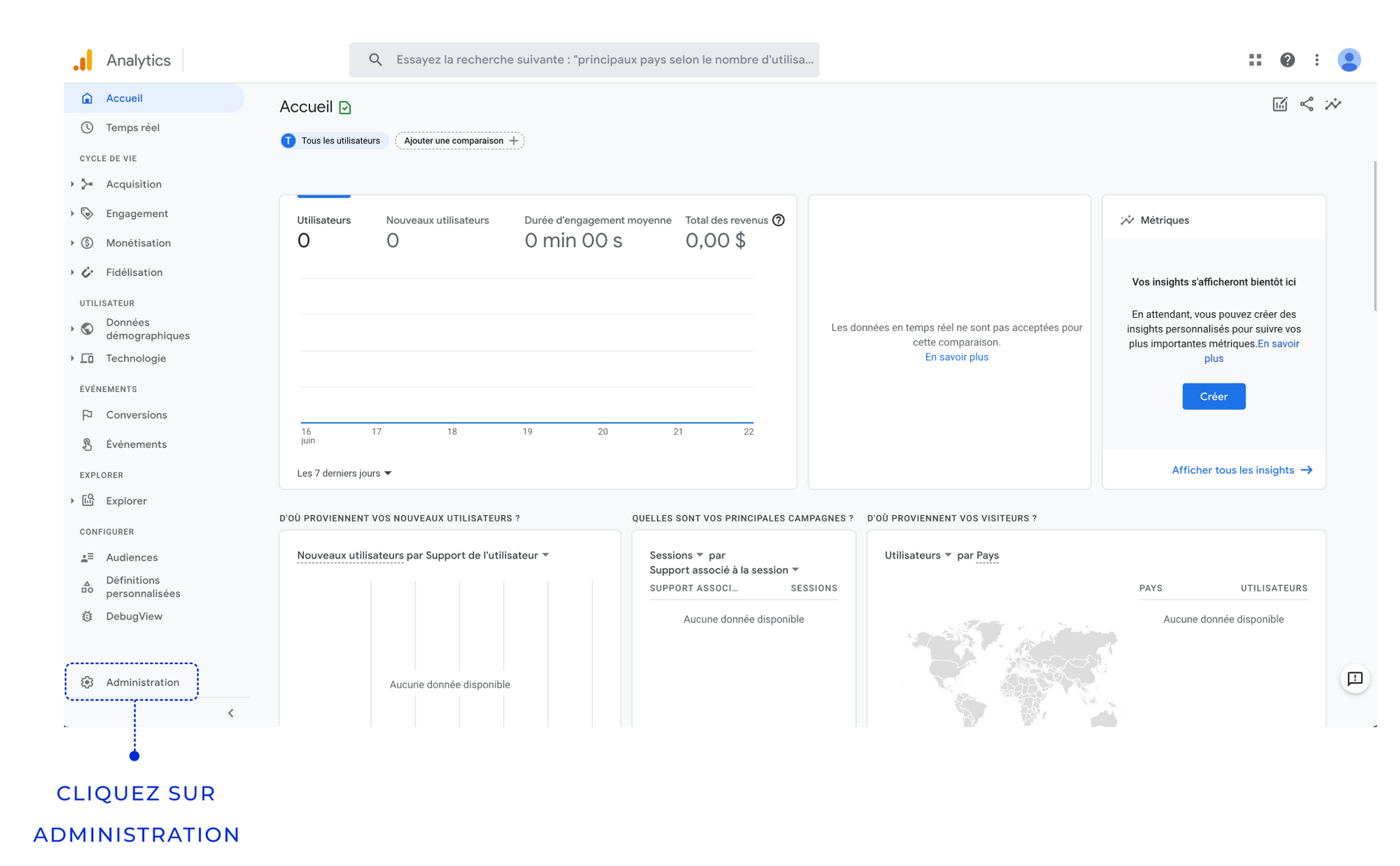
- Click Create Property
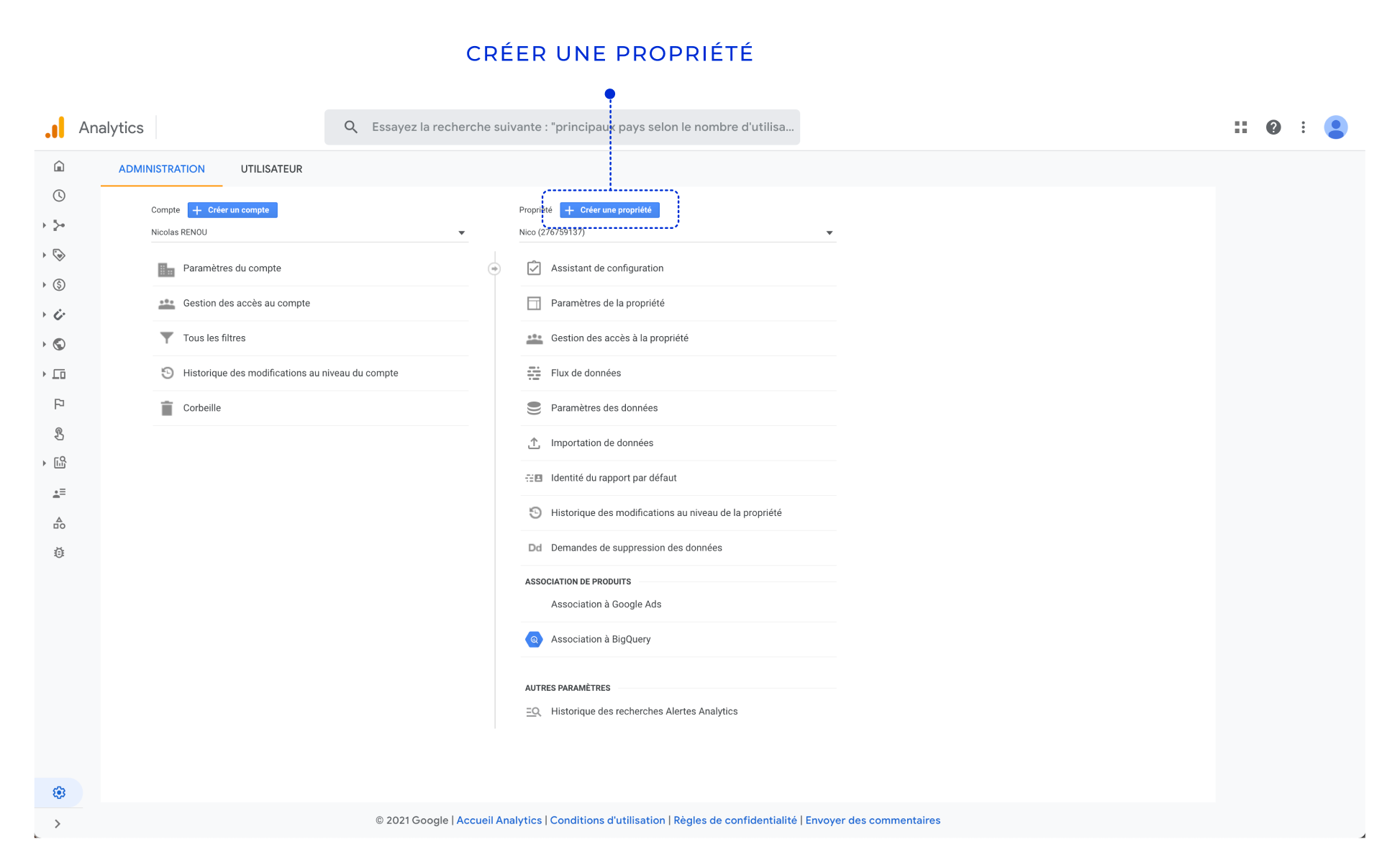
- Fill in your property information
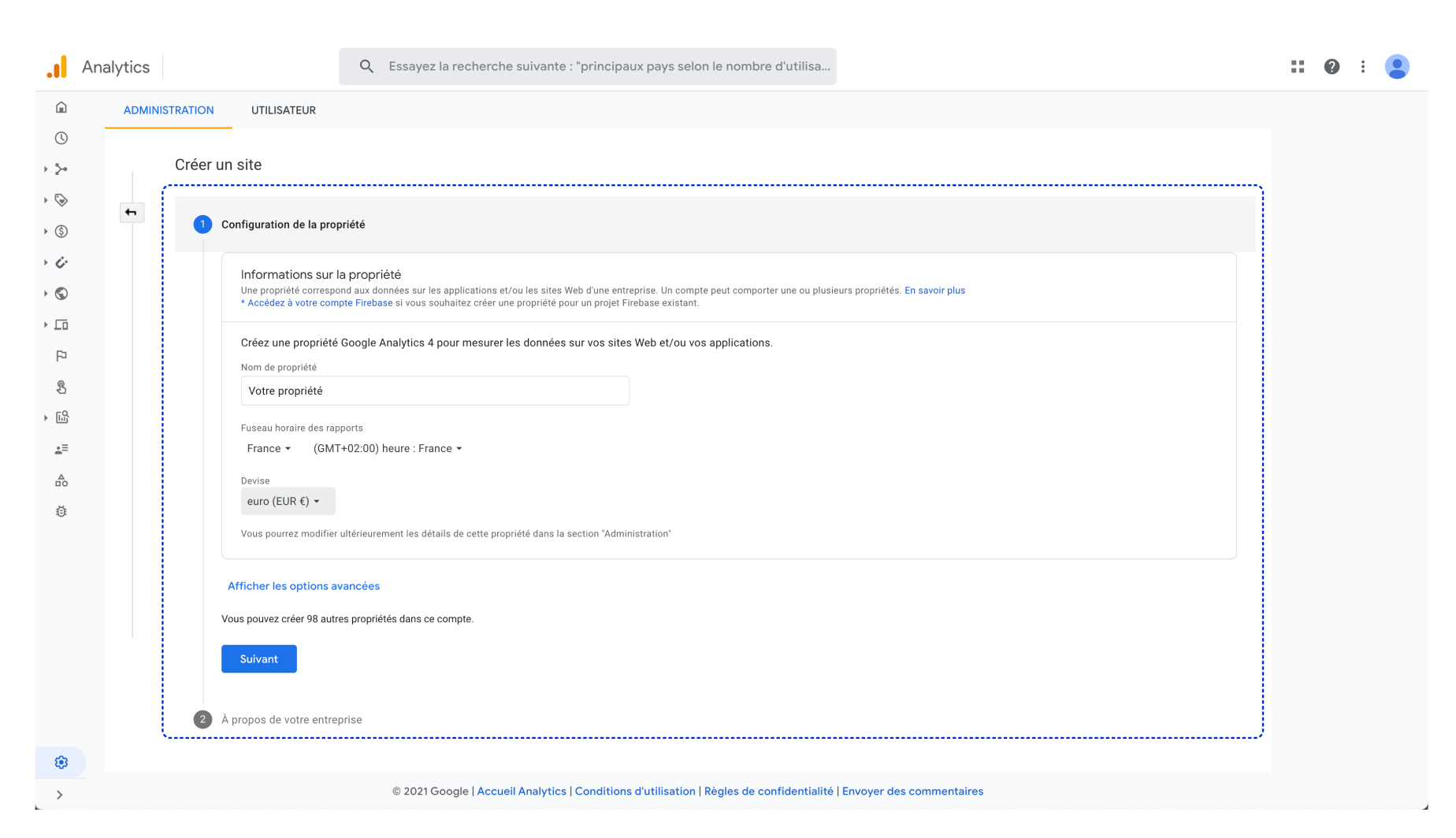
- Fill in your company information and press the create button
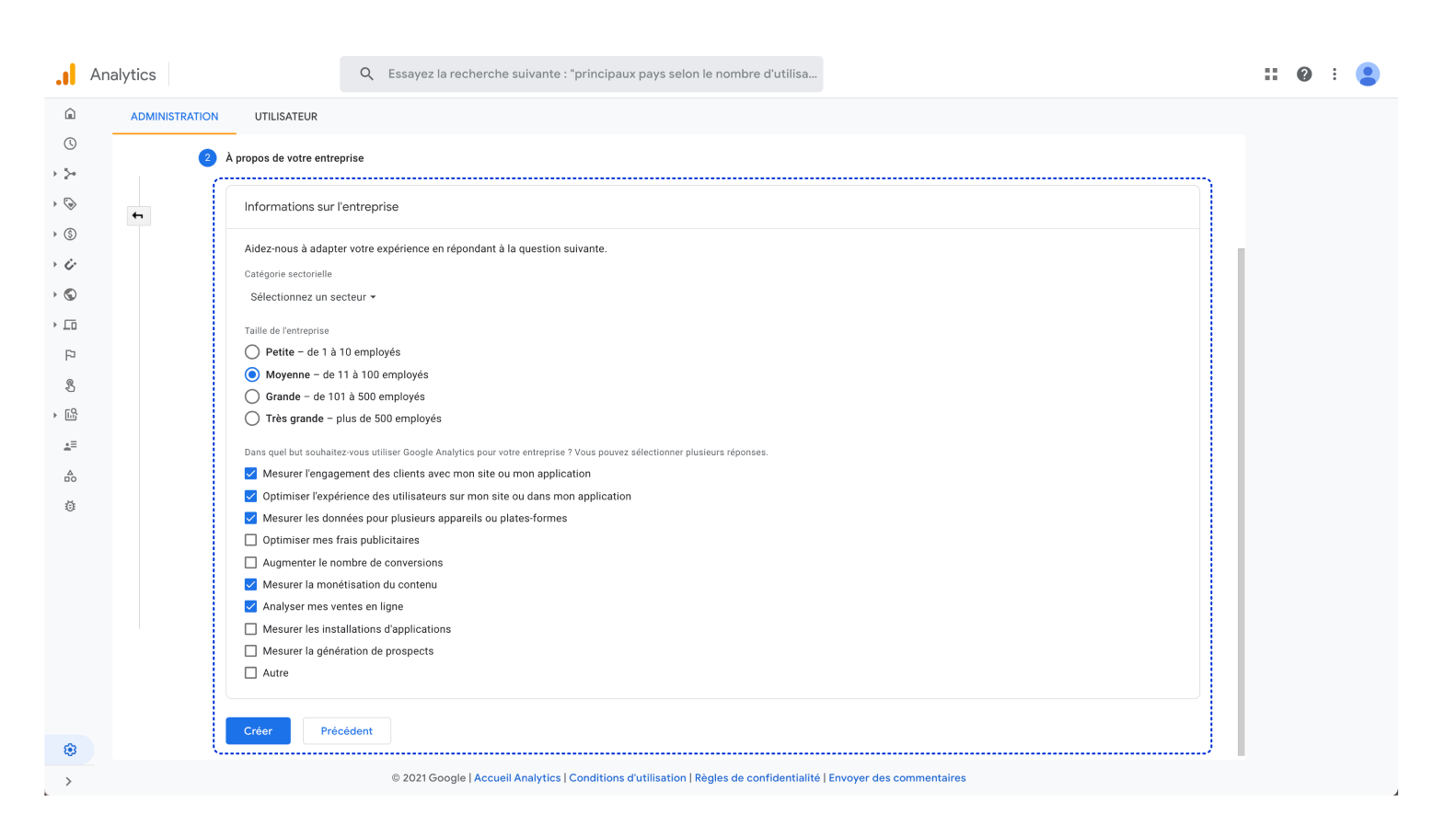
- Select Web as shown in the photo below
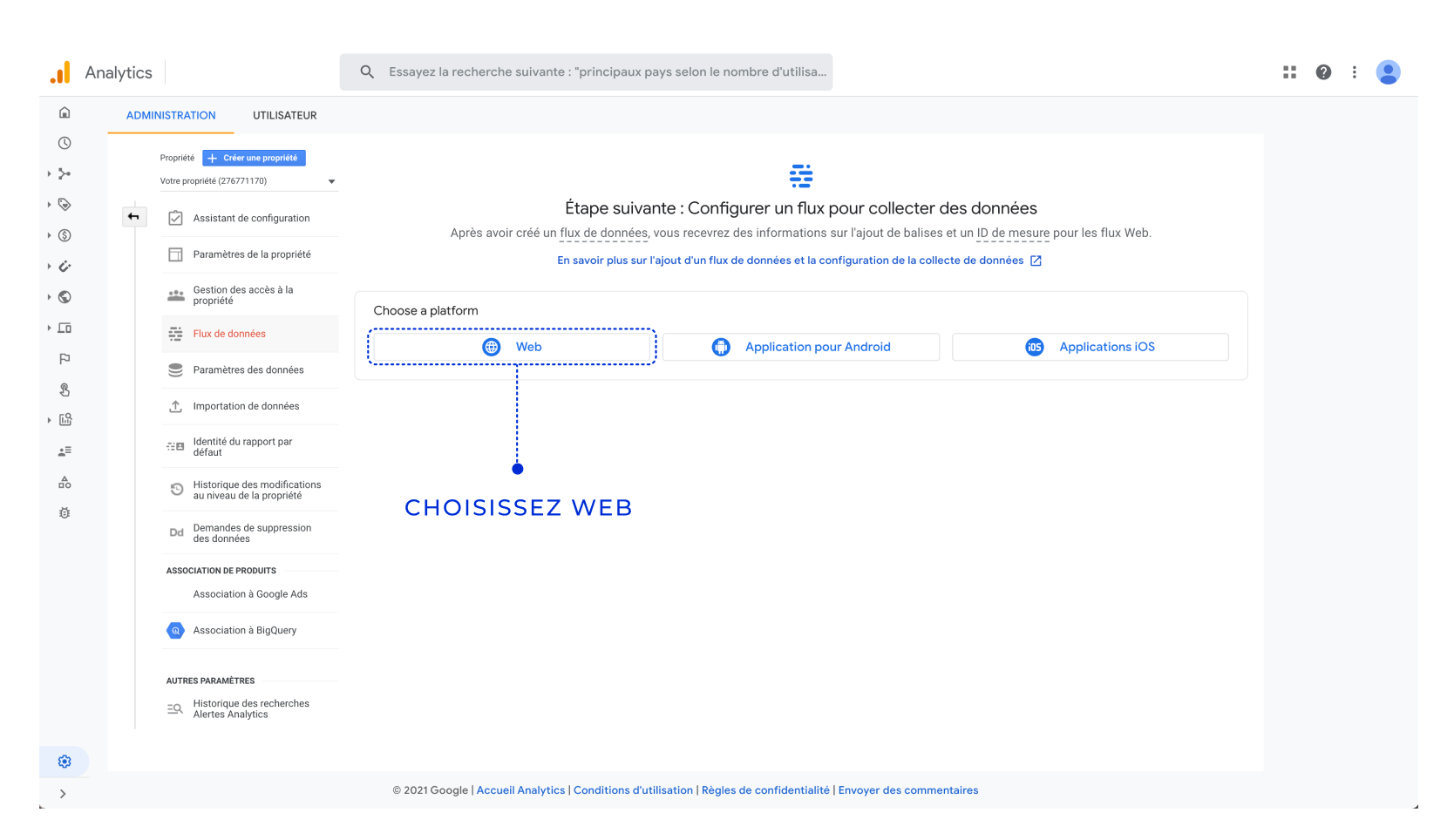
- Click Create Flow
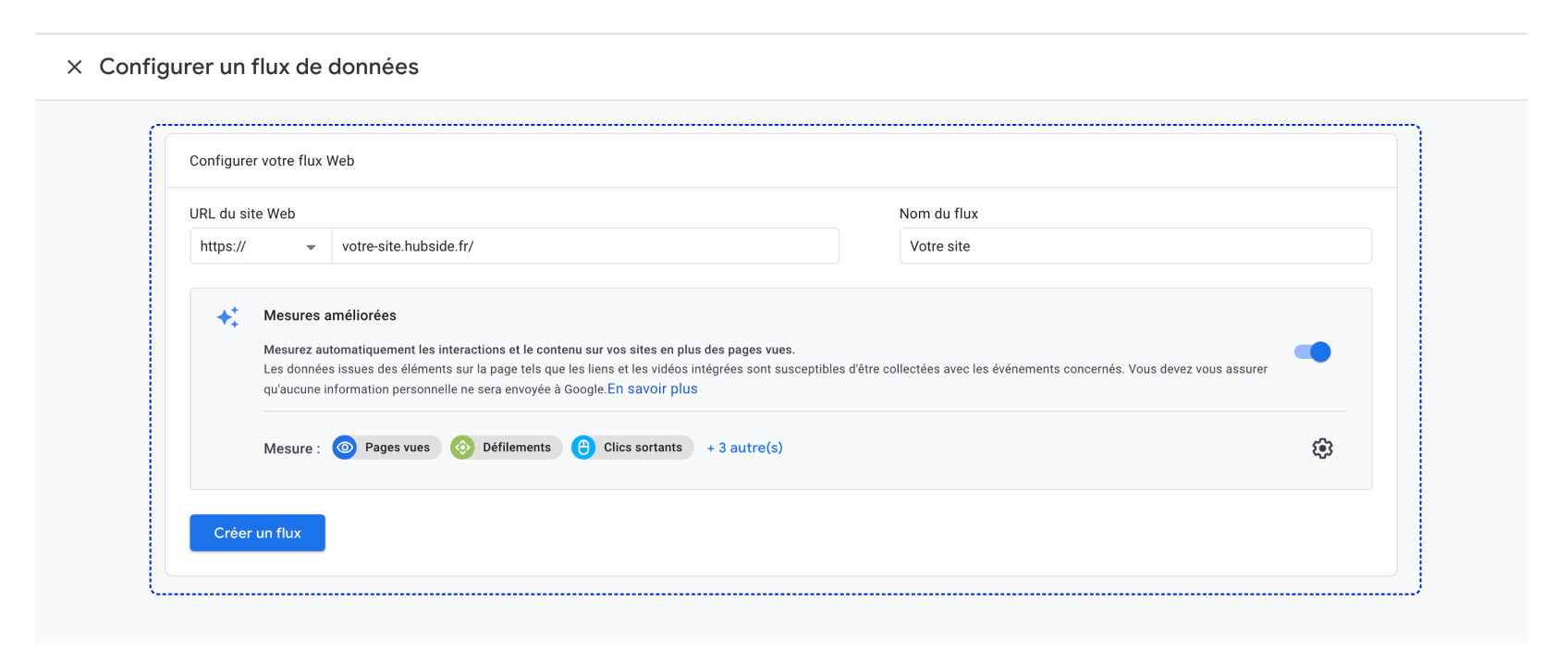
- Copy your measurement ID
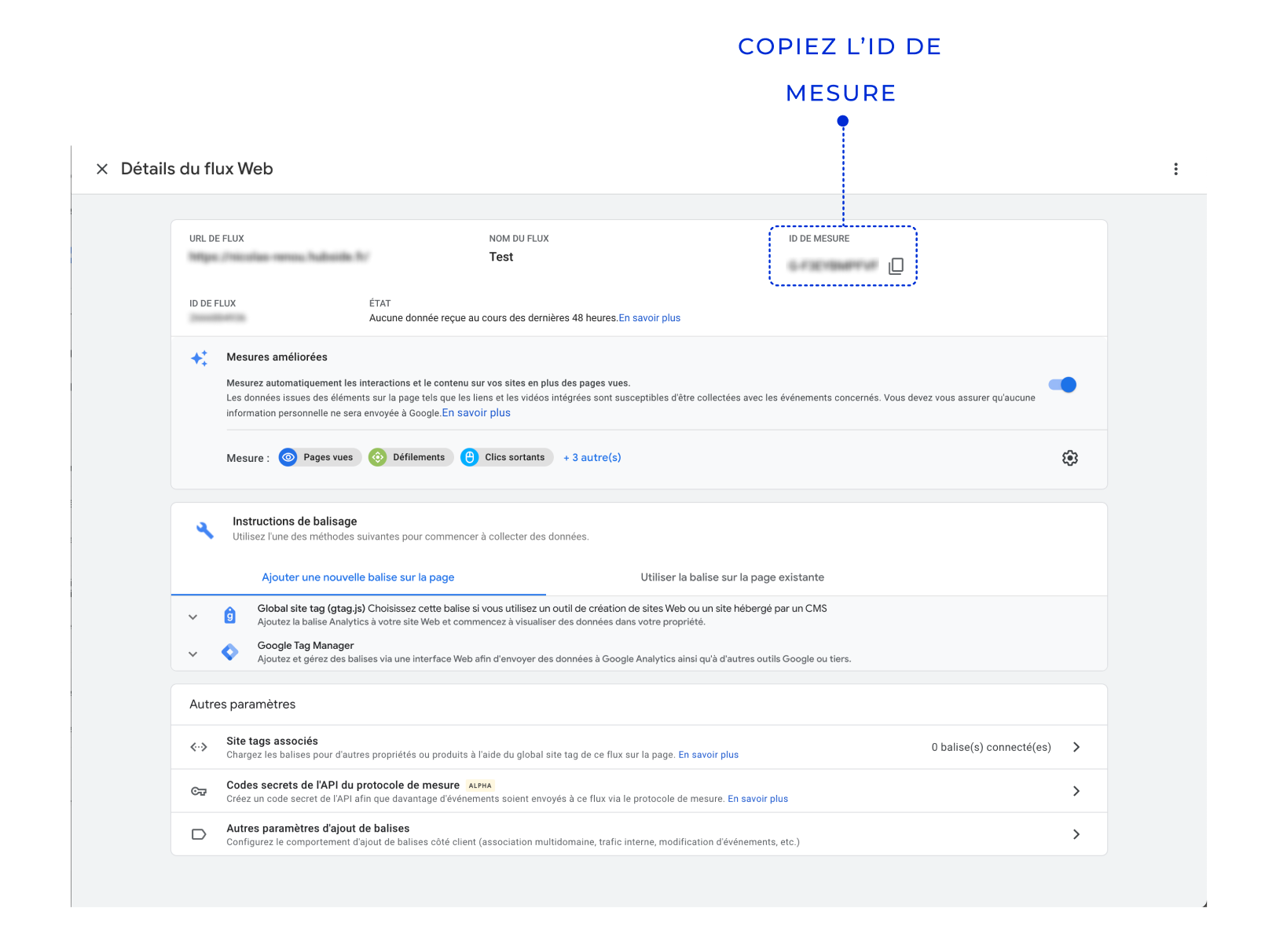
In the side menu, select Give visibility to my site and then the Tools tab in this window.
- Paste your Google ID into the Google Analytics section and press the Save button
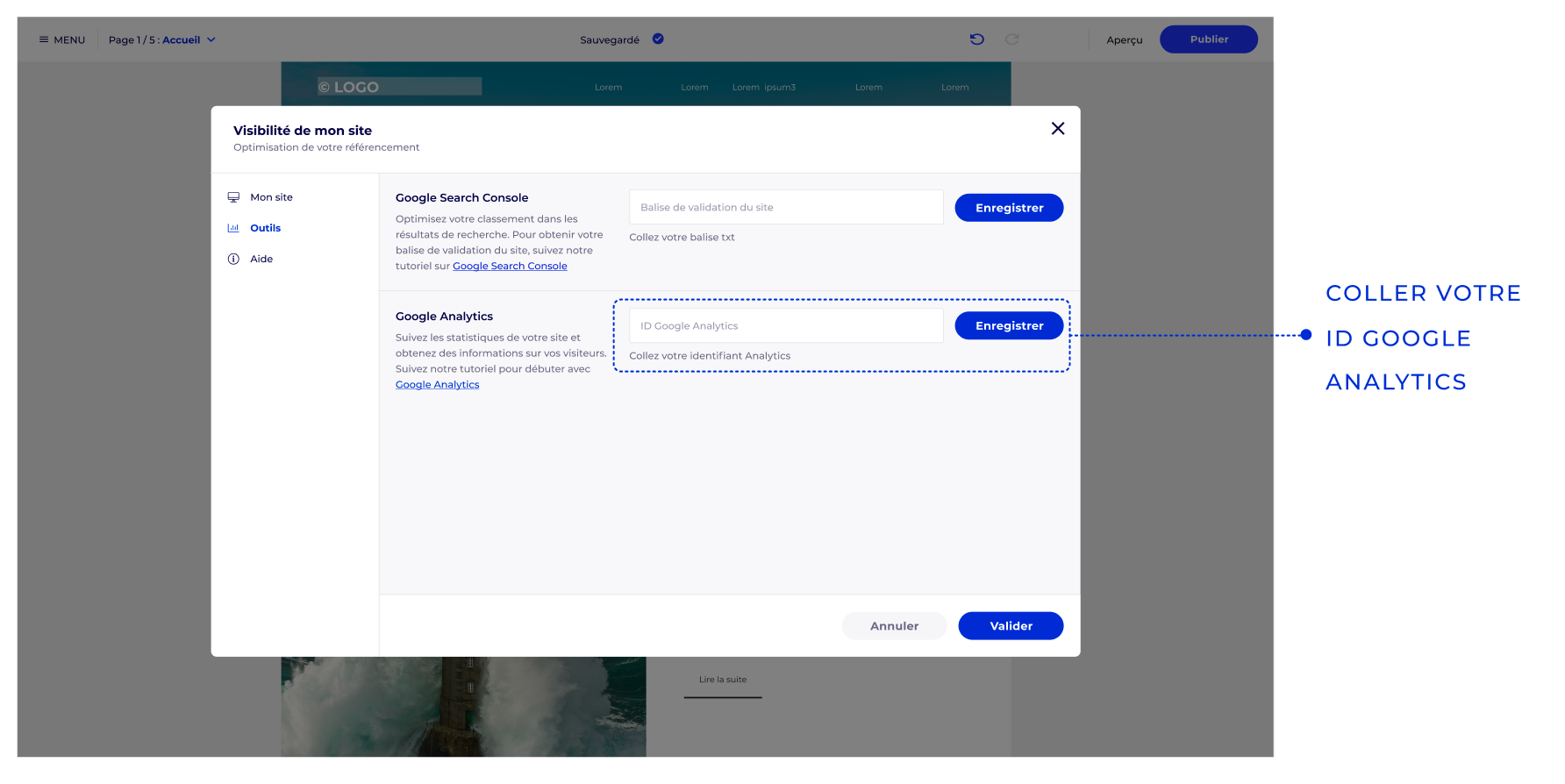
Your Hubside site is now connected to your Google Analytics account.
It may take up to 24 hours for your site statistics to be available in your Google Analytics account.
It can take up to 24 hours for your site statistics to show up in your Google Analytics account.