Hubside tutorial: How to create an article and link it to a “Read more” button
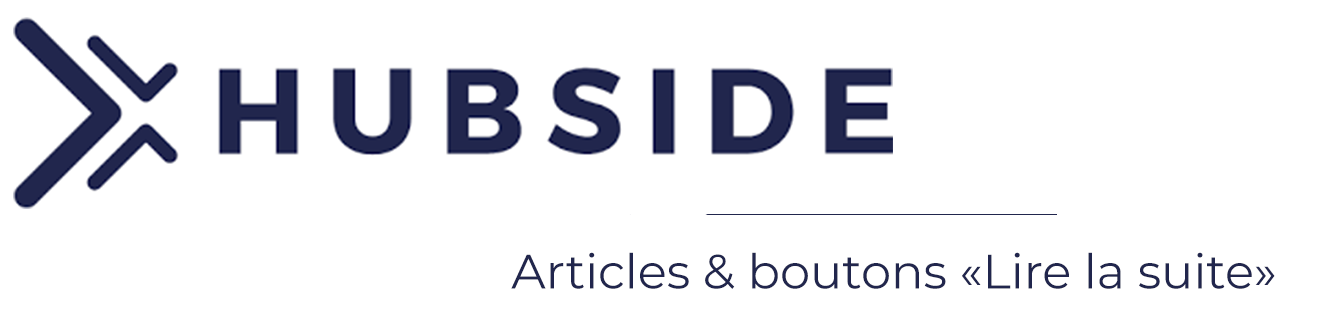
We will see in this tutorial how to create articles and link them with blocks containing “Read more” buttons.
The idea is to structure and arrange your content in such a way as to make your article pages “invisible” in the menu and make them available only via “read more” buttons.
To give you an idea, here is an overview of highlighting for your articles:
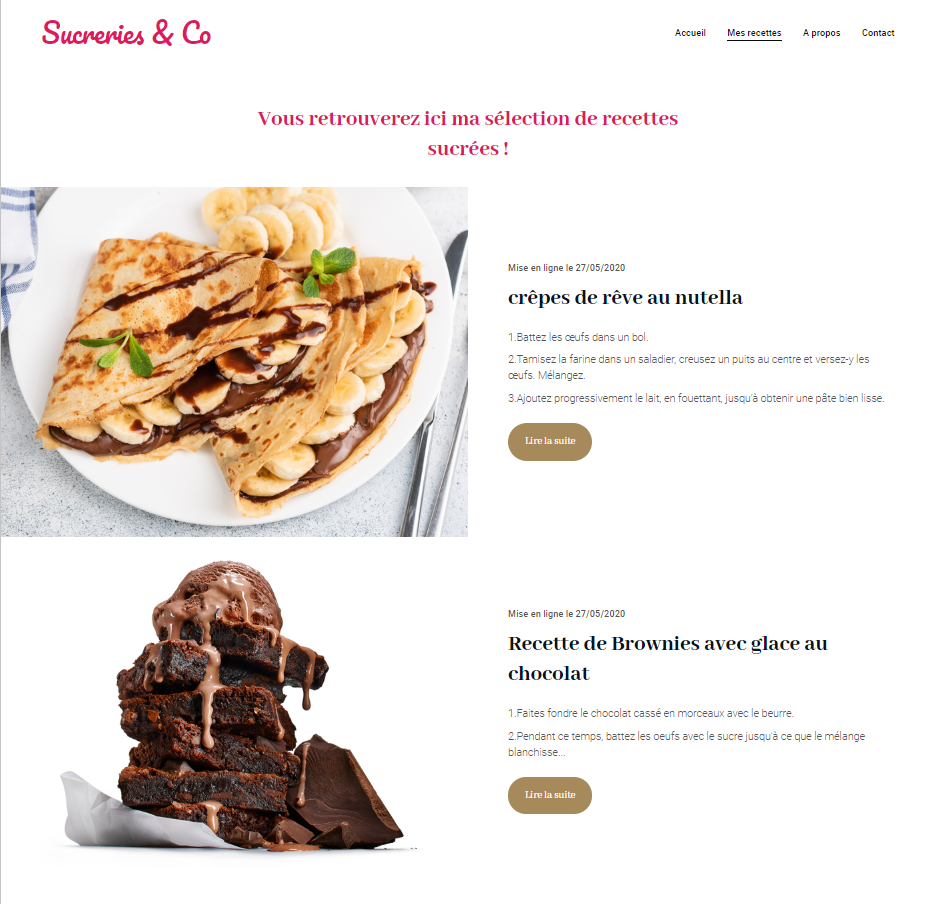
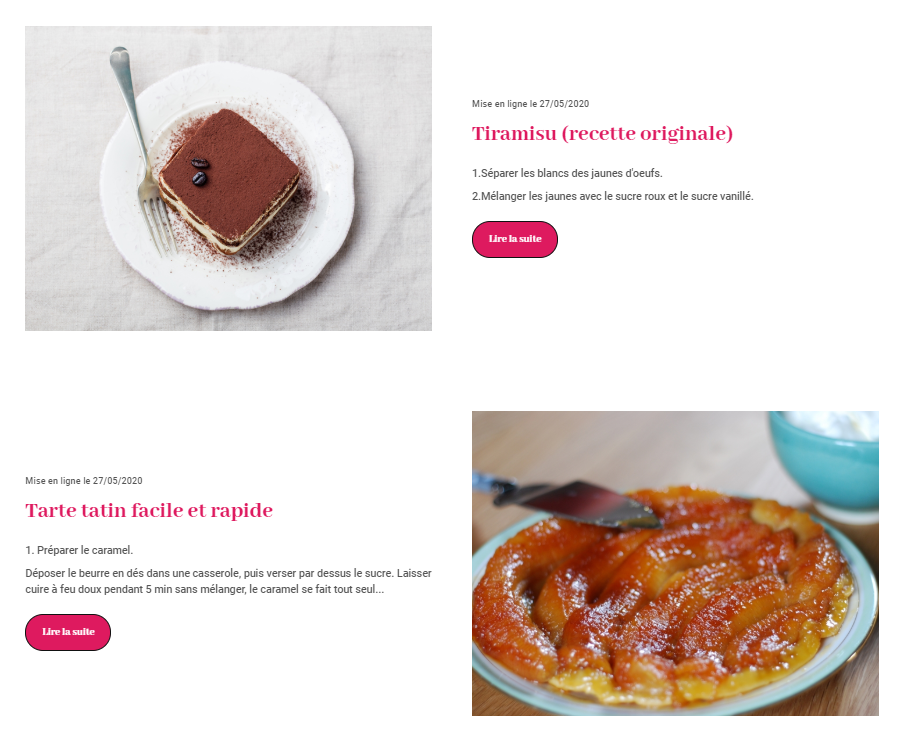
Step 1:
To set up this structure, you must first create a page and write your article. To create a page, check out the full tutorial.
Tip: Do not hesitate to illustrate your texts with image blocks or text + image blocks.
Step 2:
- Adding a new block:
To add a news content block, simply form the editor “edit my site” click on the blue pictogramm on the right![]()
You will then have an “add a block” window with categories on the left, click on “News” and choose the news block that suits you best by clicking on it to insert it on your editor.
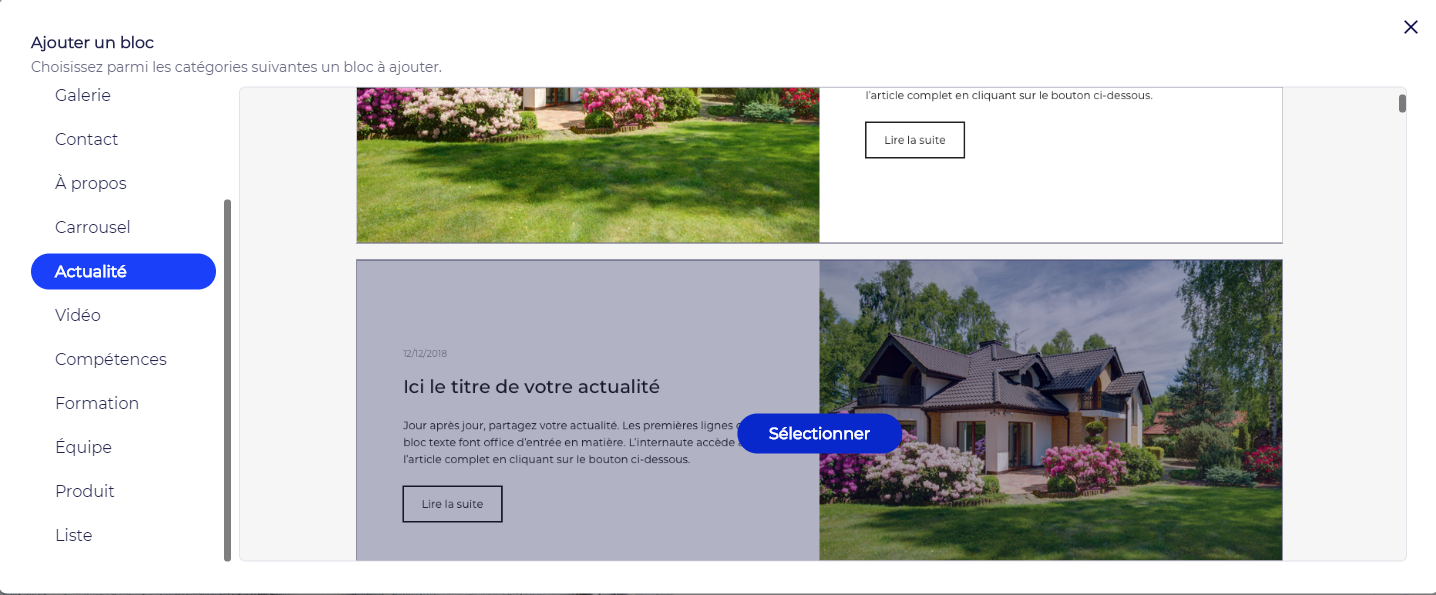
- Configuration of the “Read more” button on the news block:
Once the block is inserted on your editor, you will need to configure the redirection button, by clicking on the “pencil pictogram” next to the “read more” button.

Then select ” site page” and choose your article page on the following interface:
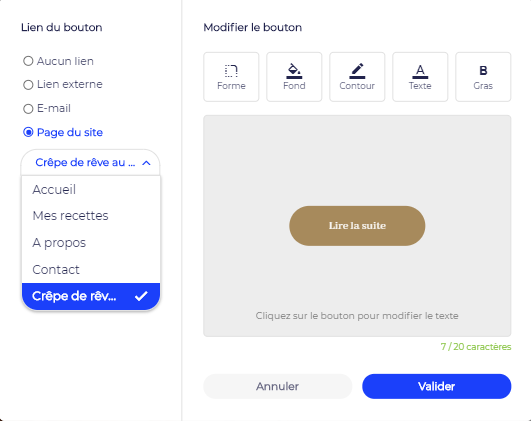
Then click on ” validate” to confirm the changes.
All you must do is customize your news block (colors, formatting, texts and image).
Step 3:
Put article pages in “not visible” in the menu.
To hide a page on your menu, simply go to the page management, available on ” page: home” > “edit pages”, at the top left of your editor:
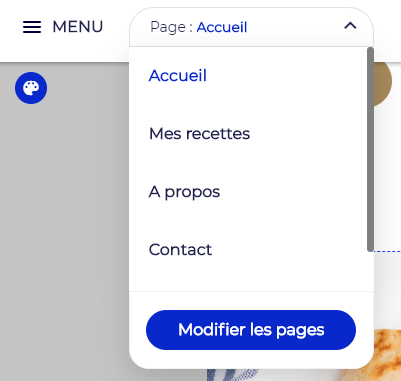
Then select the “wheel” in front of the page you want to make invisible and click on “hide in the menu” to make it non-visible and only accessible via your “read more” button.
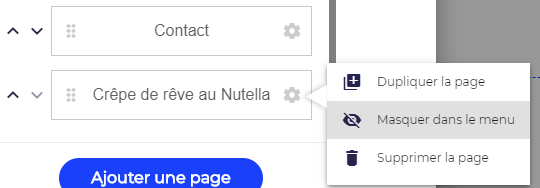
Step 4:
Notice the result, your page containing your article is now hidden and available only via your “read more” button.
Assistance
Do you have questions or need help setting up articles on your site?
Do not hesitate to contact Hubside technical support at 04 75 24 24 60 – choice 2.