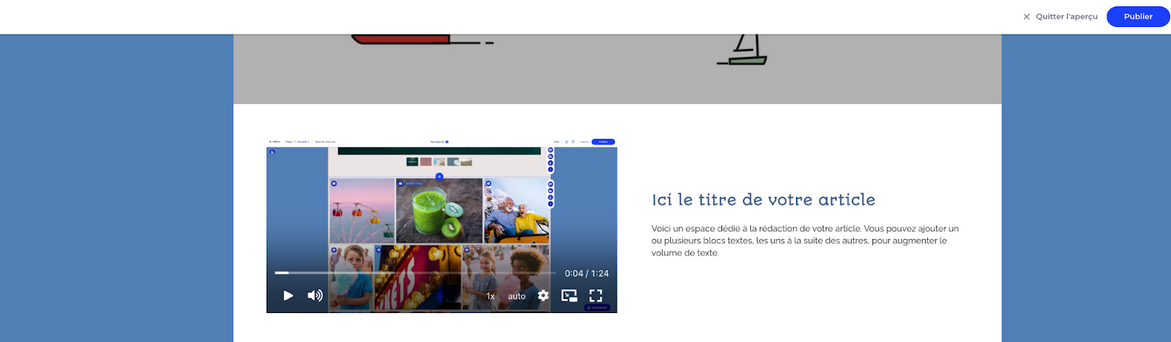How do I publish a video on my website ?
On your website you have several possibilities to broadcast a video:
- Either by sharing an already existing video on Youtube
- Either by uploading your video directly from your computer or mobile
Add your video and broadcast it on your site
To do this, in a video widget, click on the “Camera” icon to open the editing window at the top left of the video block:
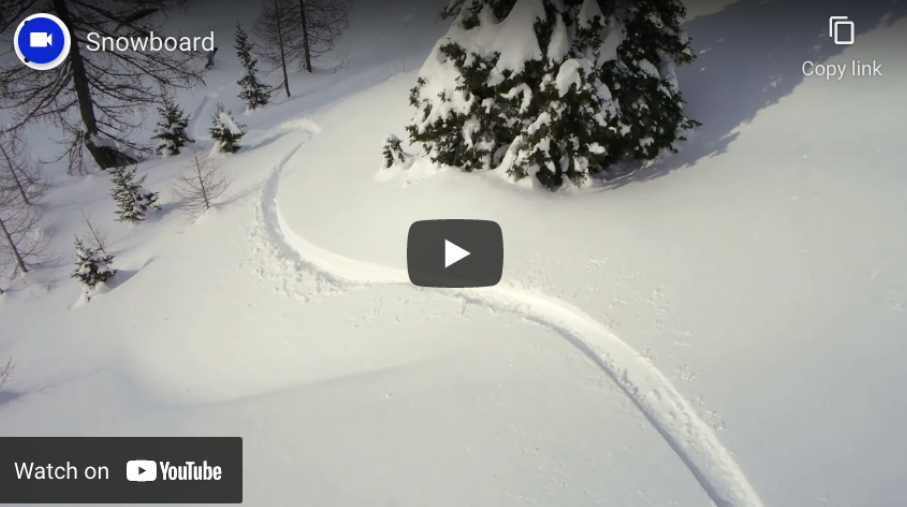
- In the window, select the “My Videos” option
- Then click on the “Add Video” button
- Select your video in your computer or phone
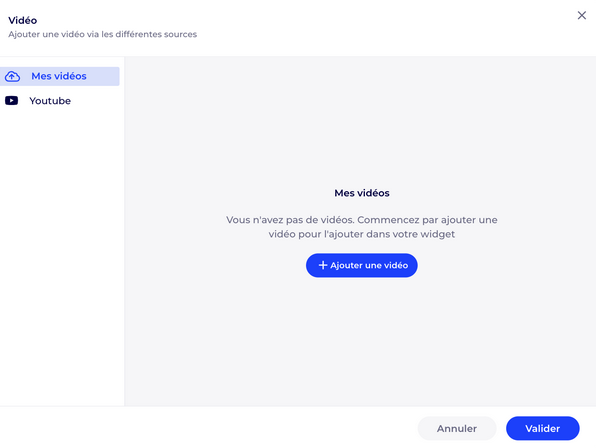
⚠️ Accepted video formats are : MP4, MKV, MOV, FLV, MPEG-2 TS, MPEG-2 PS, MXF, LXF, GXF, 3GP, WebM, MPG, QuickTime.
The video must have a maximum size of 3 GB. The duration of storage allowed depends on your offer (see next section)
- Once your file is selected, the upload of your video starts automatically.
⚠️ This phase can last several minutes depending on the length of your video. The % of progress can also remain frozen for a few seconds or even minutes.
- Please remain present on the window while the upload finishes.
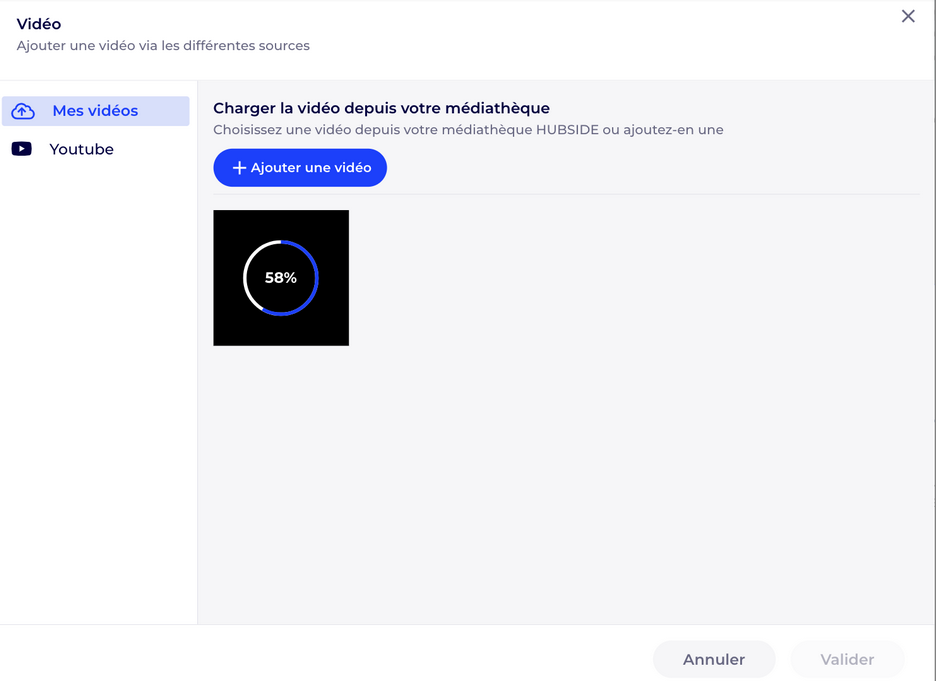
⚠️ Then follow 2 operations launched automatically (you don’t have to do anything)
- A validation phase of the upload characterized by the symbol
- However, the video is not yet available – a few seconds later a processing phase (cloud storage, creation of versions in different resolutions…) is then automatically followed. This phase can last a few minutes.
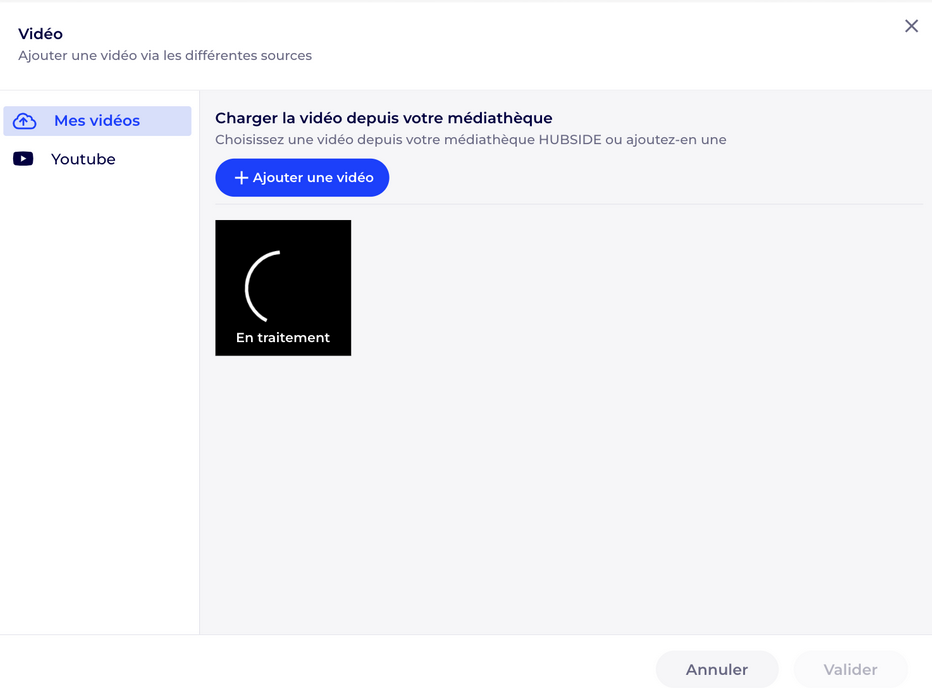
ℹ️ During this processing you can return to the editor to do other actions. Remember to then go back to your widget to finalize the addition of your video to your widget.
- Once this step is complete, the video is available and selectable:
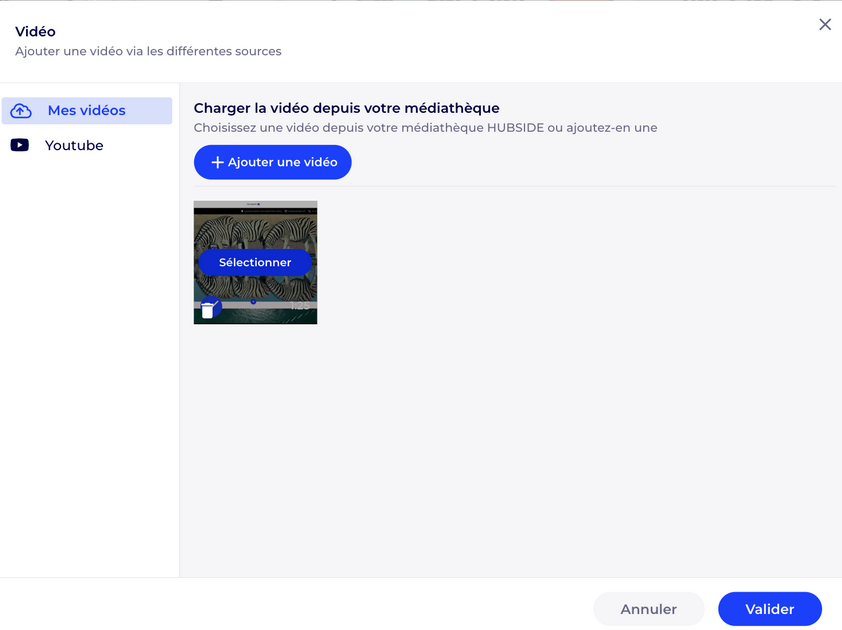
- Click on the video and then on the “Select” button.
- A visual indicator shows that the video is selected and the “Validate” button at the bottom right becomes active (i.e. Blue)
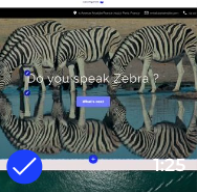
- By clicking the Validate button, your video is inserted into your video block.
- All you must do is publish your site to make it available to your visitors.
ℹ️ You can view your newly added video from Preview mode