How to set up my mailbox on my Android phone ?
For holders of the “Exclusiv” formula, you have the possibility to create two mailboxes.
We will accompany you to integrate them into your messaging on Android phone:
Step 1:
Go to your applications, then click on the Email icon.
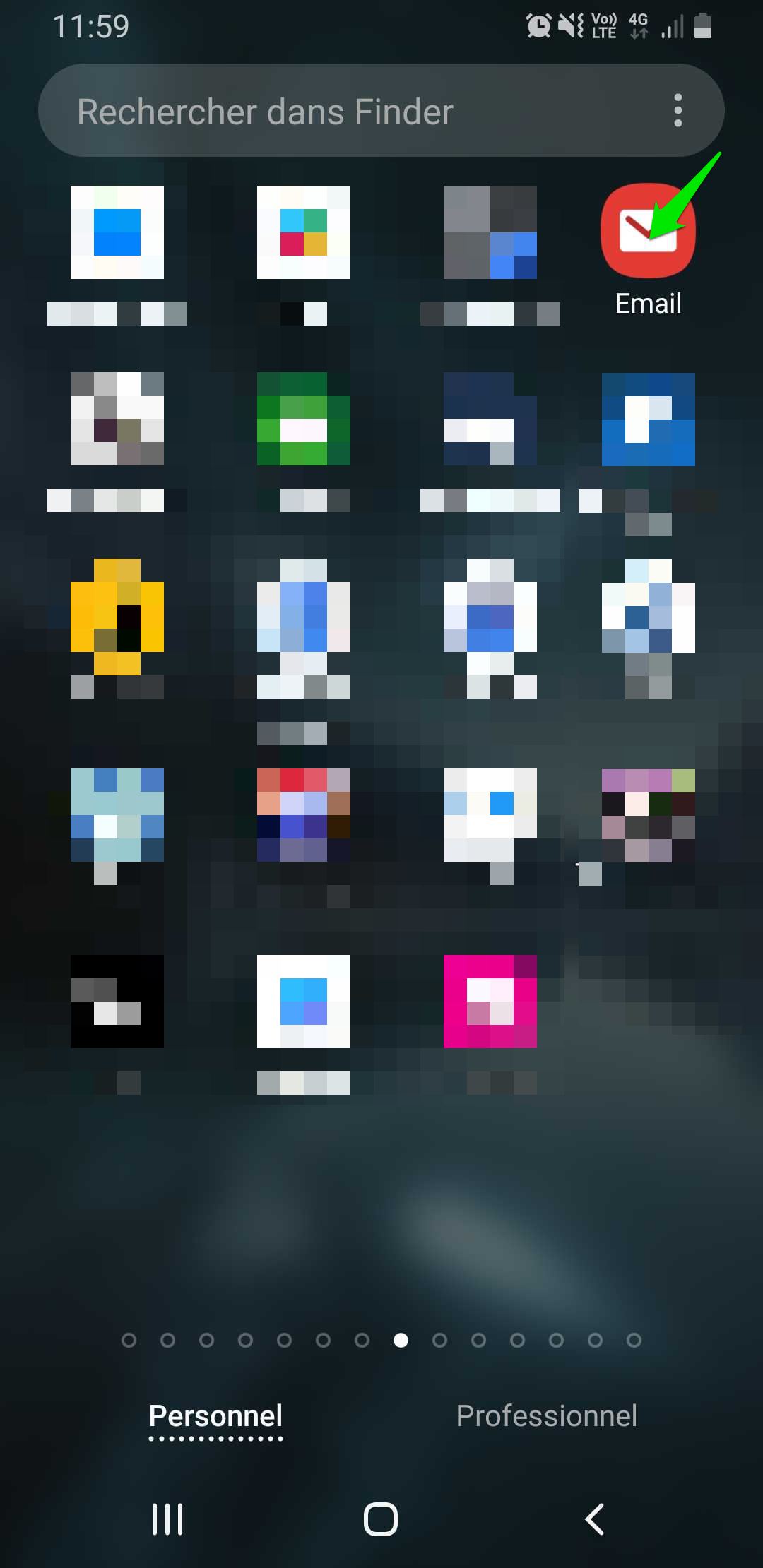
Step 2:
Once on the Mail application, click on the “Other” icon.
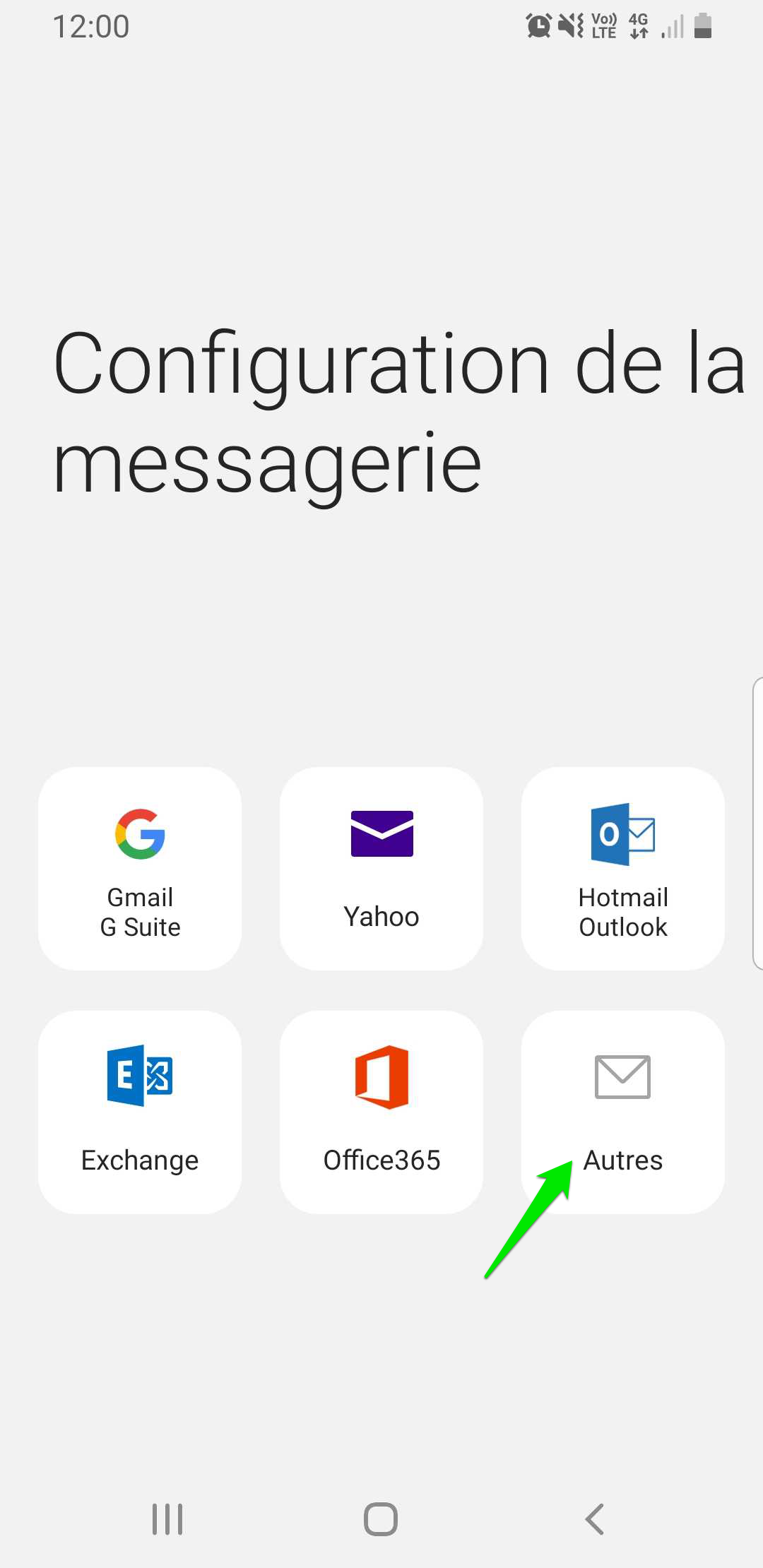
Step 3:
Enter your personalized email and password in the appropriate fields,
Then, click on “manual config”
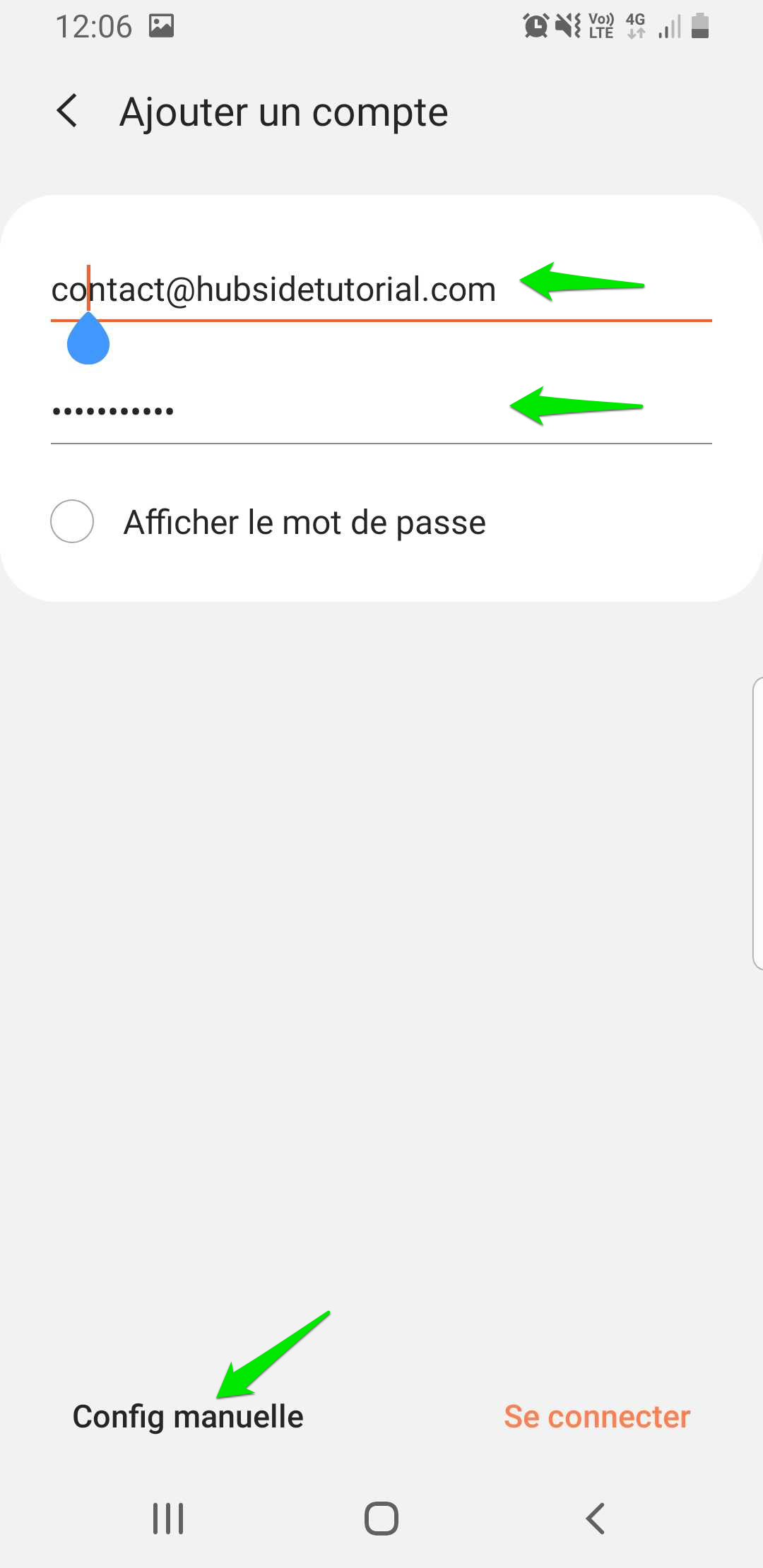
Step 4:
When selecting the account type, click on “IMAP Account”.
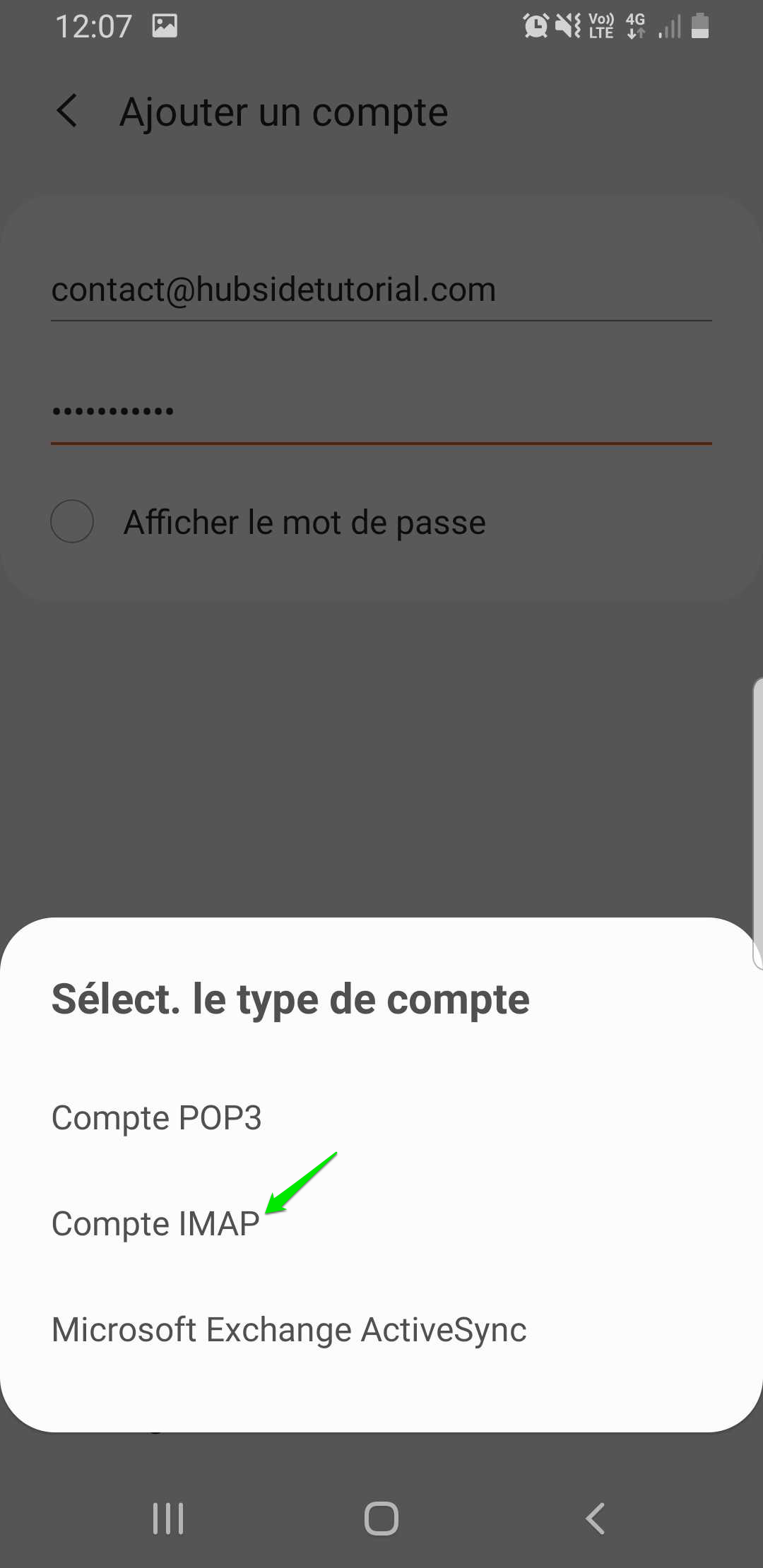
Step 5:
In Server / Account setting:
Enter your email address in the first two fields as well as your email account password.
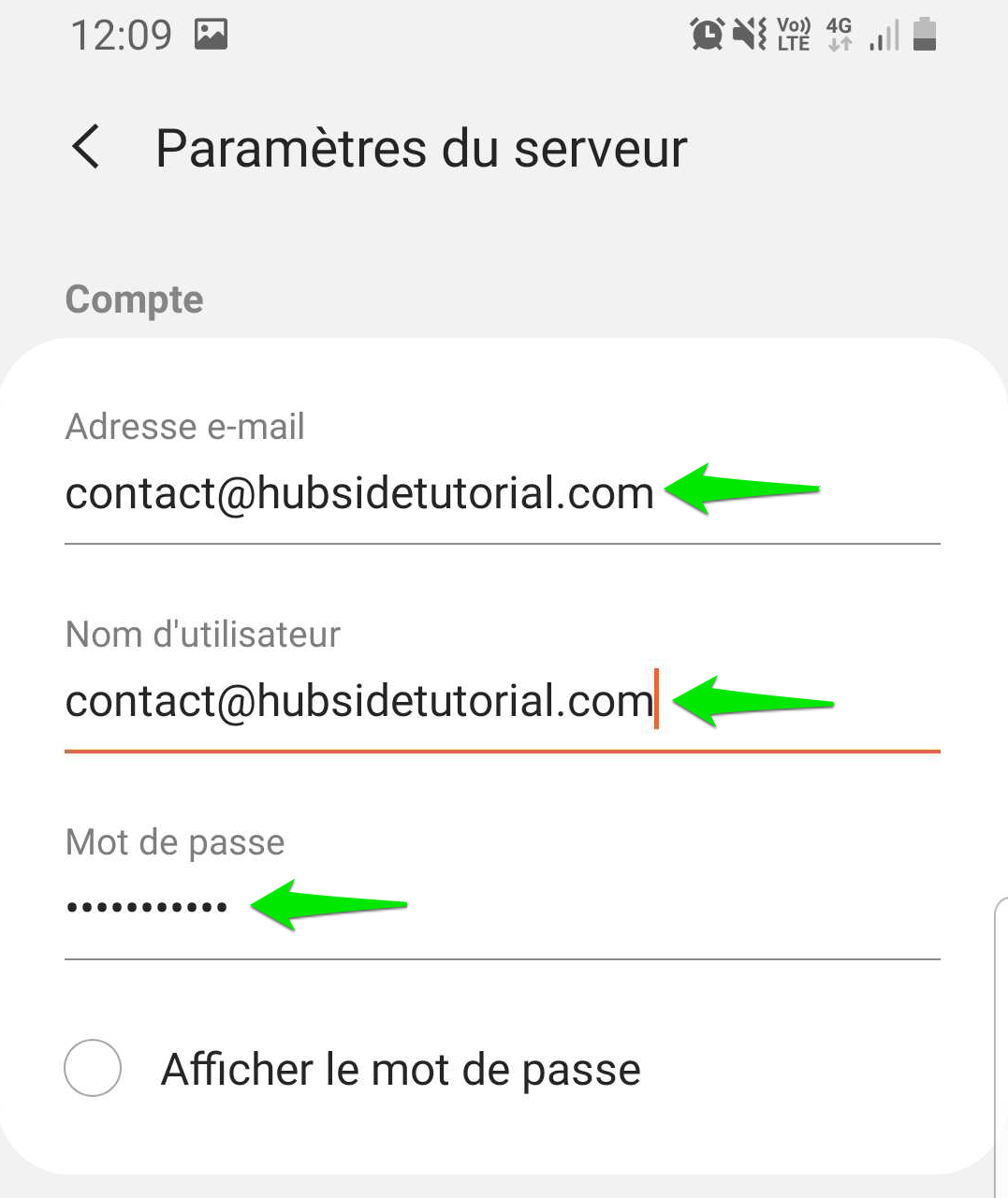
Step 6:
In Server / Incoming Server Setting:
Fill in the fields and options with the following information:
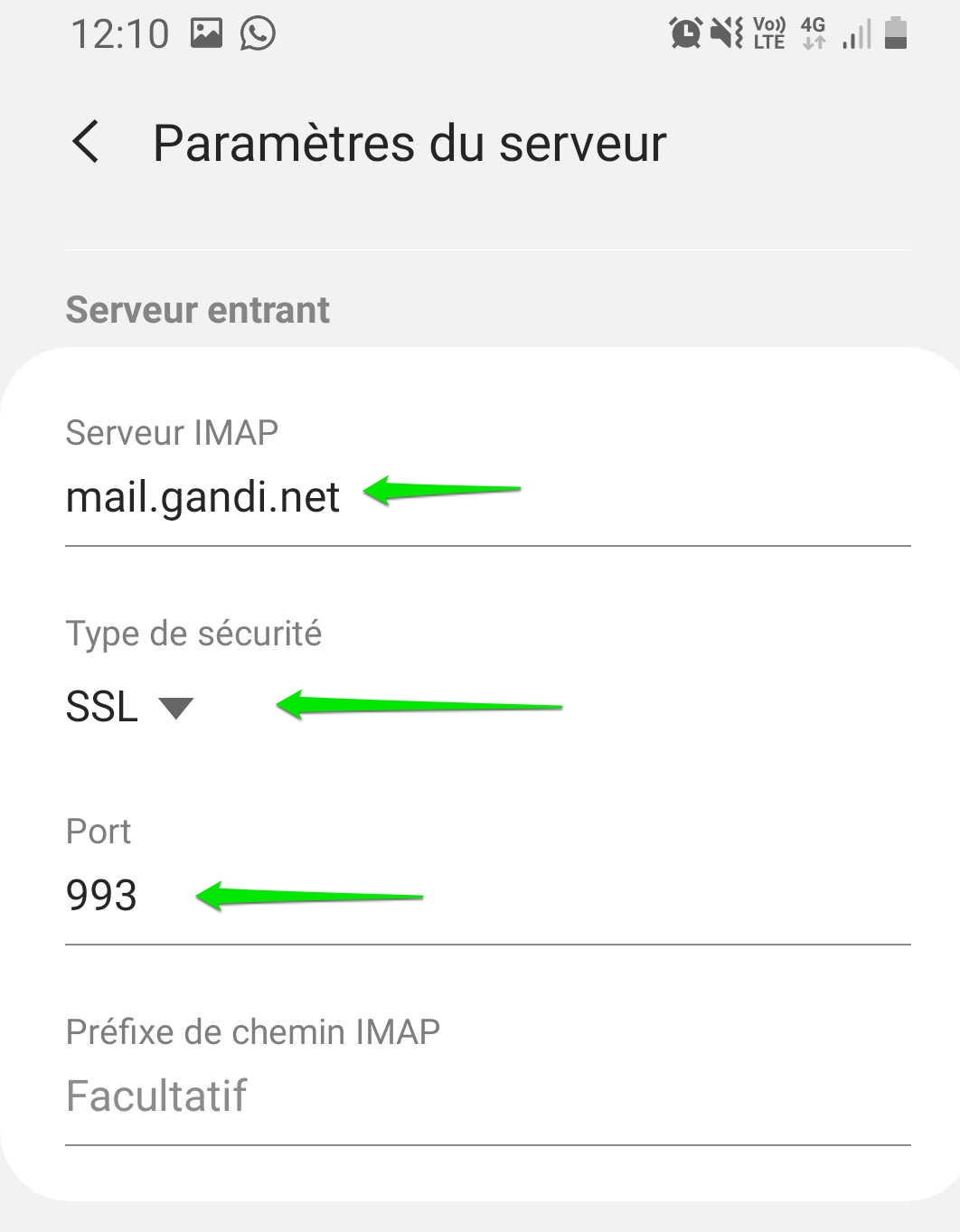
Step 7:
In Server / Outgoing Server Setting:
Fill in the fields and options with the following information:
In the “authenticate. required to send emails”, enter your own email address.
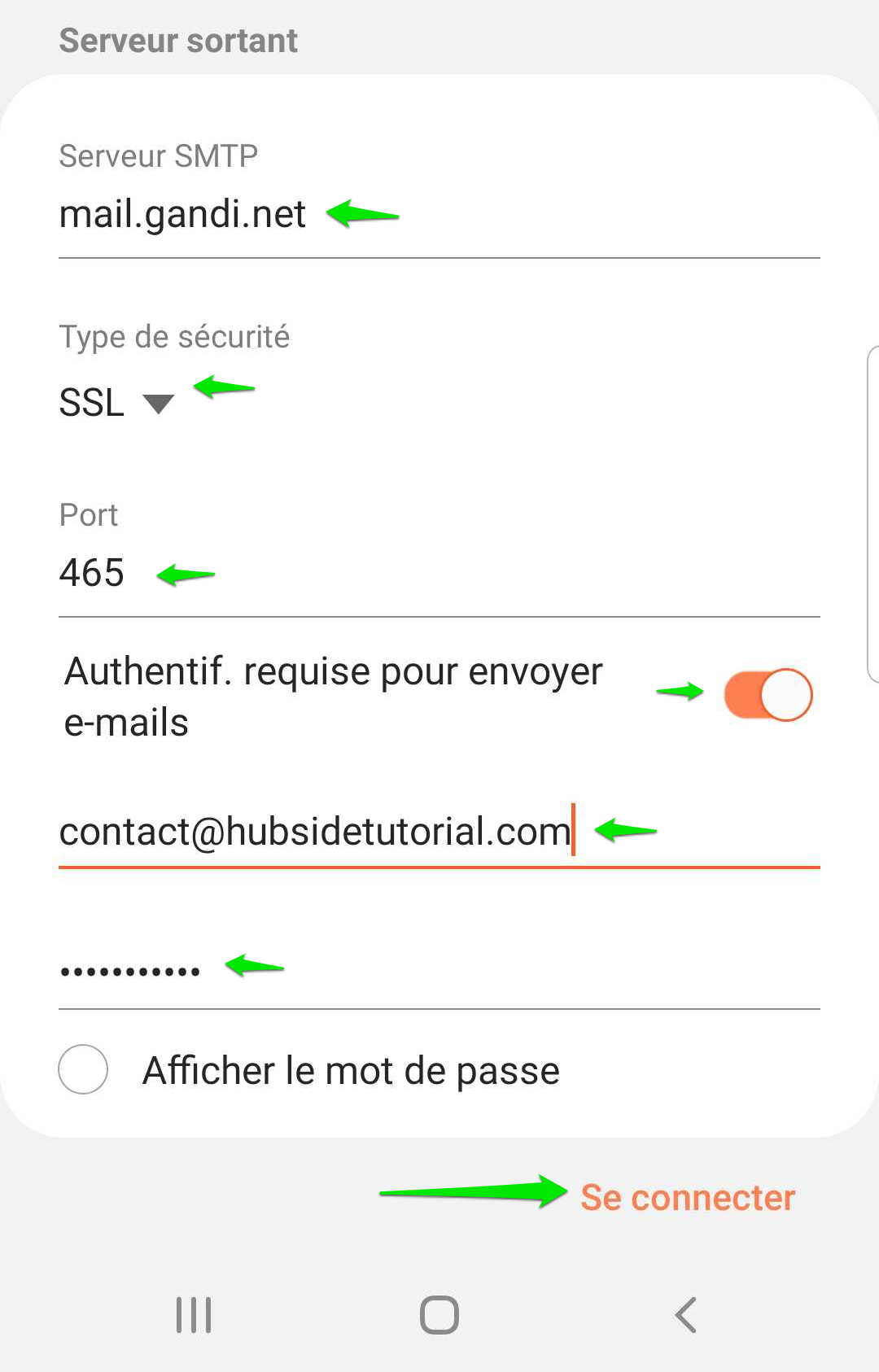
Then click this connect.
Step 8:
Congratulations, your mailbox is configured and operational.
If you need help, please do not hesitate to contact us.